The list of featured rentals and experience will be listed in the Popular tab. This tab will also show the wish list of guest’s rentals and experienced.
Any field marked as * is mandatory to fill the details.
Enter the basic info about the car - city, brand, model, year ad car type. The City given will be the car pickup address. The exact car pickup address can be given later under the “Car Pickup Address” by clicking on + Add Car Pickup Address
Select the currency and the Booking Type you want to rent your car - Daily Booking or Hourly basis. You can also choose both the type of booking. Choose the minimum hours/days to be eligible for booking and give the booking price.
Select the dates when your rental cars will be unavailable in the calendar along with the price. (this is optional)
Enter the title of your rental, a short description about your car, types of booking option available for the users - Request to Book, Instant Pay. Through Request to Book users have to contact the host for booking the property. In Instant Pay users can book the cars immediately without having to wait for the car owner’s approval
Give a description of your car and grab the attention of the users. Let the users know what the details they have to follow when a car is booked. For example: no smoking inside the car, etc.
Add photos of your cars to tempt the users who will book your rentals. You can add videos about your car by adding a YouTube link of your videos which are supported.
Give in depth about the details of your car. Select the features of your cars from fuel type, door, safety, etc.
The basic information given about your car will be displayed here. You can change the information here and add a few more details.
Give the exact location and address from where the car could be picked up. The exact location will be shared only when the booking is confirmed.
There can always be a change in plans leading to cancellations. Help the users by providing cancelation policy which can help the users to cancel or modify the bookings.
Cancellation Policy is of three types. Car owner can choose the one which will best suit:
Flexible: The percentage of the amount refunded to guests after some basic deductions. In flexible cancellation, the host can set any cancellation percentage. It could be a 10% or 20% or any percentage of cancellation charges.
Strict: 99% refund policy fixed by admin, who will refund only 1% after deducting 99% of the amount. Only the security deposit will be refunded in full to the guests.
Moderate: 50% refund amount to the guests. 50% of the subtotal amount along with the security deposit.
SEO is Search Engine Optimization. Once you become a car owner, you might want to increase the traffic for your listing car. Give the Meta Title and Meta Description to increase the search results in Google page.
Note: After listing the cars, payment has to be made to the admin. Only after the payment is done, the admin will publish the listed cars. Without admin’s approval, the cars listed by the car owners will not be displayed on the website.
Under dashboard, the list of available coupons, used coupons, alerts about new messages, verified profile either via email/phone number or both will be displayed.
Click on View profile to see the list of cars listed as a car owner and the date user joined the site.
To edit your profile, click on Build Your Profile. Fill in the details and save to complete the details about you.
Click on Add More for verification. Upload any documents for verification, to verify the phone number enter the phone number and click on verify via SMS.
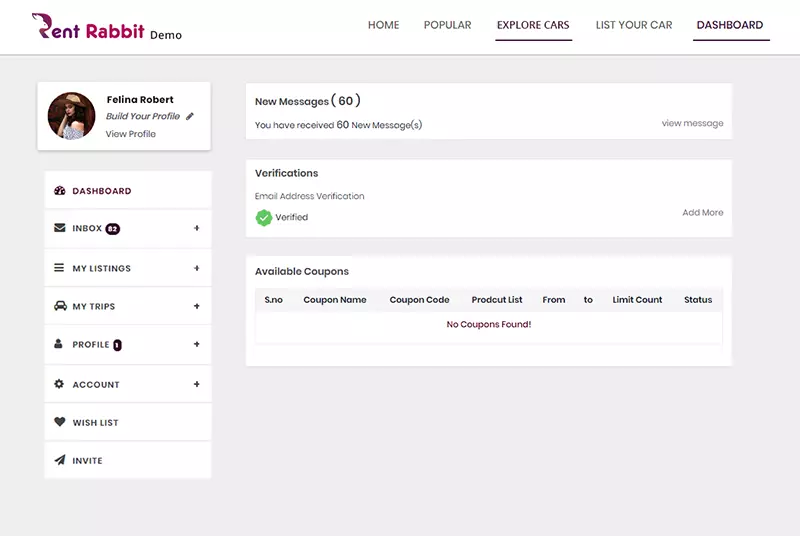
All the messages which you receive regarding any bookings, cancellation, any messages from passengers or car owners will be listed here in the inbox.
A passenger can contact the host and send a message only if they book and reserve the car. If the car is not booked, users can’t contact the car owners.
To view any messages, click on the view icon , for bookmarking messages click on the starred icon.
If any bookings you make as a passenger, you can see - Accepted by the car owner in the conversation. The conversation will show - Accepted by you if you have accepted any bookings as a car owner.
When a passenger pays for any car by request to booking option, all those requests will be shown in the pending requests. Once the request is approved and accepted by the car owner, the reservation will be moved to the Reservations tab.
All the requests which are done through the instant payment method will be listed under the reservations tab.
Both the listed and unlisted cars which are in pending status will be displayed here. Complete the listings to get your cars displayed on the website.
Under My Reservations, a car owner can see the list of guests who have booked and reserved their cars, the date, location, amount and payment status. When the car owner accepts the booking, the status is changed to approval. Both the car owner and users can cancel the booking, only when the payment is completed. To check the payment details and receipt, click on the confirmation. Detailed receipt for the property booked will be opened.
Once the check-in date of the reservations starts, the booking made by the passengers will move to the past reservation history which cannot be cancelled.
Any reservations which a car owner cancels will be listed in the car owner cancellation tab.
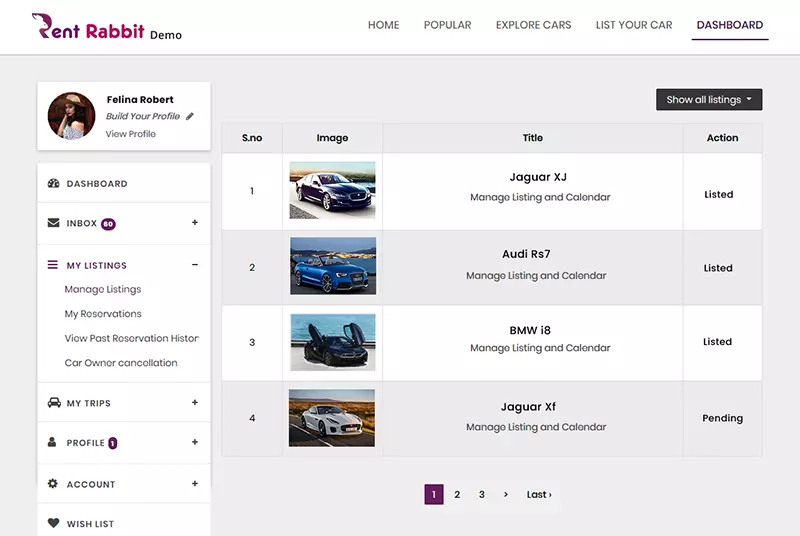
My trips are used to check the cars booked as a passenger.
Edit/Fill the details about you to complete the profile. Add photo for your profile picture, trust, and verification ID proofs, and reviews.
Any disputes/cancel either by passenger or car owner will be listed under the Disputes/Cancel tab.
Click on view profile to check your listings, wishlist, review, etc.
Add payout preference by adding the account name, email, PayPal, bank name, and the account number. Admin will transfer the car owner’s amount to the account preference given (online/offline).
Completed transactions will show the payments when the admin transfers the amount to the car owner. Until then all the transaction will be listed under Future transaction.
In order to change the password, type the old password and the new password.
cancel the account from the settings menu. To add the location of residence, select a country from the drop-down list.
Wallet amount will be credited to both the person who refers and the person who is referred.
Wishlist shows the favorite experience and the rentals which one adds for easy future bookings.
Invite friends to get the referral credit added to the wallet. Either share the link or send an email by adding a friend’s email address. Option to send emails to multiple peers at the same time.
Choose the drop-down lists to change the language preference and the currency. Click on the to check any notifications and the messages. Select to see the short-cut tabs for My Profile, My Reservation, My Trips, Wish List, Wallet, Logout.