The list of featured cars which are popular in the particular location will be listed under the Popular menu.
Explore cars will display and list all the available cars which are listed in a particular location. Users can change the location and check the explore cars menu to see all the cars listed in different locations. Users can select their car of preference and book the cars.
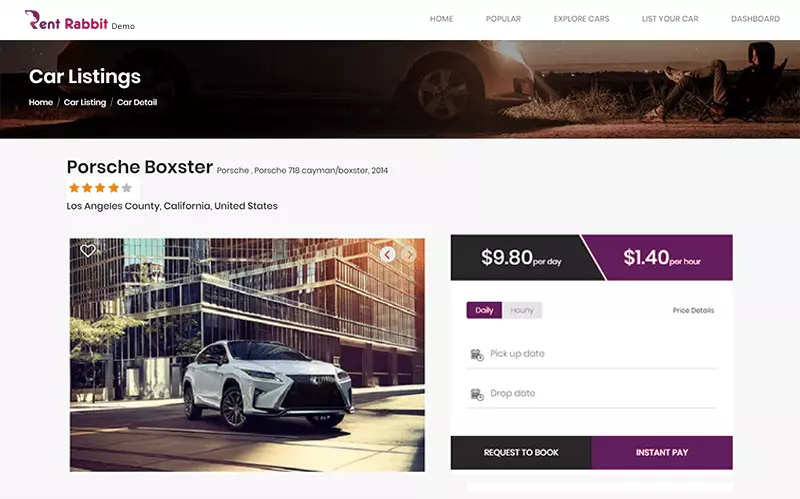
Under dashboard, the list of available coupons, used coupons, alerts about new messages, verified profile either via email/phone number or both will be displayed.
All the messages which you receive regarding any bookings, cancellation, any messages from the passengers will be listed here in the inbox.
A user/passenger can contact the car owner and send a message only after they have booked the car. If the car is not booked, users can’t contact the car owner.
To view any messages, click on the view icon , for bookmarking messages click on the starred icon.
Any messages from the car owner will be displayed as Accepted by the car owner.
Pending requests will list all the details which are yet to be approved and accepted by the car owner. Once the request is approved and accepted by the car owner, the reservation will be moved to the Reservations tab.
All the requests which are done through the instant payment method will be listed under the reservations tab.
Passengers can give reviews about both the car owners and cars. Receipts/Invoice will show the detailed transaction of the amount paid to the car owner. Once the passenger books any car, and the host approves the booking, the passenger can contact the car owner via message. Cancellation is allowed before the trip starts and based on the cancellation criteria set by the host/admin.
My trips will list all the upcoming trips i.e., the booked cars. My trips page will display the date when the booking was made, name of car owner, date, and location of rentals, the amount paid, payment status and if the request is approved or not.
All the previous completed trips along with all the details will be listed under previous trips.
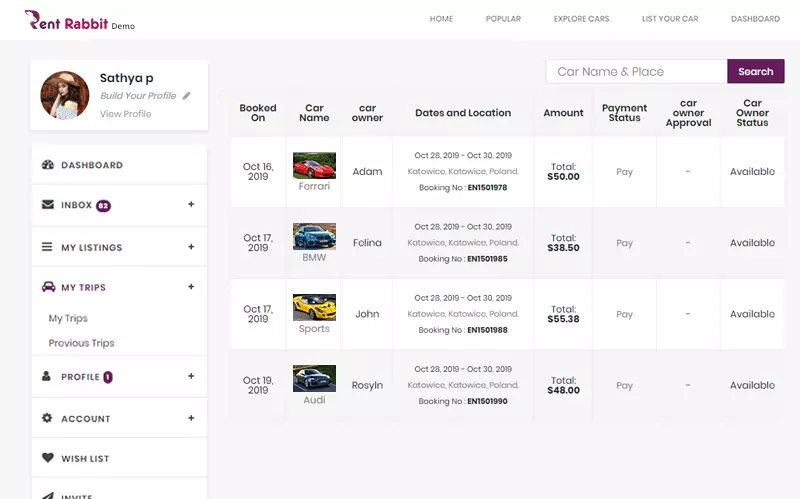
Edit/Fill the details for completing the profile. Add a photo to the profile picture, trust & and verification ID proofs, and reviews.
Any disputes/cancel either by you as a passenger or by car owner will be listed under the Disputes/Cancel tab.
Click on view profile to check your listings, wishlist, review, etc.
Add payout preference by adding the account name, PayPal email, bank name, and the account number.
In order to change the password, type the old password and the new password.
Select the country of your residence and cancel the account if you want to delete your account registered with the site.
Wallet amount will be credited to both the person who refers and the person who is referred.
Invite friends to get the referral credit added to the wallet. Either share the link or send an email by adding a friend’s email address. Option to send emails to multiple peers at the same time.
Wallet amount will be transferred only when the referred person books rentals for the first time.
The wallet amount is only for one time use for each referred person.
Choose the drop-down lists to change the language preference and the currency. Click on the to check any notifications and the messages. Select to see the short-cut tabs for My Profile, My Reservation, My Trips, Wish List, Wallet, Logout.